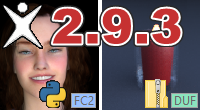Latest News
Newsletter
P3DO Frequently Asked Questions
 Poser / Daz Studio related
Poser / Daz Studio related
- First you have to install the Poser plugins pack (available in downloads). That pack is mandatory for Poser/Daz users anyway.
Then the first thing to do is to get the Poser Runtimes list.
From the Assistant menu run the Poser Runtimes wizard and follow the instructions.
After this P3DO will have the Poser Runtimes list and will automatically follow the changes you could make in Poser.
In order to open a file in Poser there are 2 ways:
- Right a file and in context menu select Plugins > Open as a Poser library preset
- Or when a file is selected click the Open with Poser button located on the InDepth toolbar. - First you have to install the Poser plugins pack (available in downloads). That pack is mandatory for Poser/Daz users anyway.
This will install the PoserPython plugin. PoserPython is in charge of redirecting Daz Studio files openings to Daz Studio.
You also have something to do in Daz Studio itself. That is to install the Pontari Prpc plugin This plugin will catch PoserPython calls and will open the files in Daz Studio.
In order to get Pontari plugin please visit the PoserPython plugin page (at the bottom of the page).
In order to open a file in Daz Studio there are 2 ways:
- Right a file and in context menu select Plugins > Open as a Poser library preset
- Or when a file is selected click the Open with Poser button located on the InDepth toolbar.
If Poser is opened at the same time as Daz Studio no worries you will be prompted for the final destination. - P3DO pro does display PZ3 scenes (not exactly the same as Poser, but still good enough).
You also can associate a .RSR/.PNG picture to a .PZ3 in P3DO to help you preview those files. In that case P3DO will show just one picture for the 2 files - as it does for other Poser files and the Information tree (Awk) gives information on a .PZ3 content.
This is a P3DO pro feature - Starting from P5 P3DO is reading Runtimes directly from Poser's LibraryPrefs.xml; (under Runtime\Prefs). Since P7 LibraryPrefs.xml location has changed to and again with P8.
With Vista hidden directories it is difficult to find that XML file. So P3DO has a Poser Folders Wizard (Assistant menu & Options dialog that will look for LibraryPrefs.xml and configure P3DO for you.
note Daz Studio Runtimes and content directories are automatically added to P3DO's Runtimes path list.
There's no way to add custom Runtimes not belonging to Poser or Daz Studio, since the above should face every situation. - 2 ways:
With P3DO click a Figure then right click | Delete the files belonging to that scene.
With P3DO pro Awk Runtime Manager will do this automatically:
Click a Figure and Open Awk Scene Manager then click Delete.
If you call Awk Directory Manager then you may delete all Figure files (and their reference) in the directory/subdirectory.
Awk Manager has the ability to Delete, Copy, and Move scenes then it is the idela tool to clean, split or merge Poser Runtimes. - In 3D viewing mode P3DO starts by showing the thumbnail in preview window. As soon as the 3D object has been loaded that thumbnail is replaced by the 3D view. An empty 3D view might occur when P3DO is not able to locate the 3D object related to the Poser figure.
Starting with Poser 5, Poser now have multiple runtimes and P3DO scans all those runtimes to find back the objects. When installing a new Poser version (i.e. P6) P3DO defaults to the new Poser installation, thus you have to declare the P4-P5 runtimes in P6 in order to have P3DO (and Poser) find them.
In order to declare Poser runtimes please refer to your Poser manual (this is a library palette tool).
You can change P3DO's default Poser, in Tools | Option | Poser. - Poser library files (.CR2, .PP2,...) don't really have a picture. Poser uses disk pictures (.RSR with Poser 3-4, .PNG with Poser 5-6) as thumbnails. P3DO merges all files associated with a Poser library file in one cell. Though when you see a .CR2 with a picture you see both the .CR2 and the picture.
You can edit them both: rename them, delete them as if there was only one file.
If you wish to see the .CR2 and attached picture in separate cells then click on "Split Associates" (Tools menu), when splitted, associates are not edited, renamed, deleted as described above, they are treated like standard individual files. - P3DO is using video card capabilities (color conversion) to convert image files into it's own internal format. We have been reported problems with this conversion while using NVidia GeForce FX5600, FX5700, NView video cards and ATI Radeon Xpress 200.
All problems are fixed by getting latest drivers for those cards. Nview solution, was to install GeForce drivers instead (but was long ago try to get drivers first).
This problem occur while displaying/refreshing thumbnails (especially with Rsr2Png or Image2Image) The refreshing slows down and takes several minutes or never give hand back. One other clue is to have the renaming being slowed. Eventually some error message will pop up. - As well as Pattern Renamer or any other plugin, Rsr2Png doesn't grab the files from the disk but from P3DO itself.
Rsr2Png converts pictures taken from P3DO.
Thus if you click on "Explore Subfolders" in P3DO, Rsr2Png will be able to make any conversion you wish on subdirectories.
This is a P3DO pro feature - Sure.
In Rsr2Png plugin (Tools menu) check the "Fix blank Alpha Channel" otpion and P3DO will fix the problem.
Note that in order to avoid mistakes the option is only available in PNG to PNG mode. The howto is first to convert from RSR to PNG and then to fix blank Alpha Channels. - Due to popular demand, this has been aded to P3DO 2.0.
By default double-click loads the InDepth tree and opening in Poser is available from context menu (right click). A PoserPython option has been added (Options dialog, Plugins Tab) so that double-click will open in Poser. Single click still loads the InDepth tree and context menu is still available for non Poser files. - P3DO is reliable in showing Carrara thumbnails. So far I didn't have any failure reported.
The problem is that not all Carrara files have a thumbnail.
In that case Carrara is showing a fake thumbnails, while P3DO is showing the icon.
I think It is better to highlight those files that really don't have a thumb, than to mimic Carrara.
In case you have a doubt on a Carrara file don't hesitate to contact me. If the thumbnail in Carrara is not the default one and P3DO is not showing anything then ok, this will be the first bug. And be sure I'll fix it asap.
 Other
Other
- In that case run the software with administrator privilege.
Right-click the software's shortcut and select "Run as administrator".
Once you have successfully registered you don't have to run it as administrator again. - Zip files don't have a thumbnail, P3DO treats the first picture within each Zip file as that Zip file's thumbnail. The rule is just that first file read inside that Zip which is recognized as an image file becomes that Zip's thumb.
If you want to customize your Zips so that each shows a preferred image as thumb just make sure it is the first one in alphabetical order, or if the Zip contains files with path that the picture is on the Zip root (with no path), these are the files that are read first.
P3DO pro is also able to show thumbs and zoom for all pictures inside a zip/rar. - To be detected by P3DO plugins must be on the "Plugins" folder right under P3DO root directory (where P3DO is located). To make sure a plugin is plugged have a look in the About Box. All plugins are listed there. If you can see a plugin there then it is loaded.
A likely origin of this problem is that you changed default folder when you ran P3DO plugins setup. Changing the plugins folder, is an option in the event you would have several P3DO installed so that you may install the plugins for each of them, in other situation you shouldn't change the plugins default folder. - P3DO pro setup is freely available from here. Download P3DO pro setup and execute it. You won't have to enter the key again.
Your key will never expire: you may use your current version of P3DO pro as long as you wish.
However the ability to upgrade freely may expire. In which case a further version of P3DO will not work with that key. Keys free upgrade duration is at least 2 years.
Also be carefull not to override P3DO pro with the freeware version setup. In this event get the pro setup from link above and override the freeware with it. - For sure. Meeting and exceeding our customers' needs and expectations is our policy. We're eager to read from you.
Please, use the support form below freely. - Get the latest driver for your mouse, and then on the motion pane uncheck "Disable acceleration in games" option.
This feature cause slow down in 3D application using OpenGL - like P3DO does. - Setting "Display properties | Settings | Advanced | DPI Settings" to "Normal (96 DPI)" will fix the problem (this is the default and recommended setting even with large fonts).
- One some Vista and Windows 7 machines (especially 64 bits version) P3DO may be locked or crash or is slow.
2 solutions:
- On Vista: Remove Morph Manager plugin, delete MorphManager.c3d from P3DO Explorer plugins directory (On Windows 7: Morph Manager is not loaded anymore).
- Enable XP compatibility mode in P3dOExplorer.exe system property dialog. - Not at the moment and not even planned.
However I have several reports of P3DO working fine on 64 bits system (XP, Vista, W7).
In case of problem (crash) activating the XP compatibility mode fixed it - Unfortunately I don't have the time for this.
But there are Windows emulators on Mac (like Parallels) and I have been told P3DO is working fine with them (not just with Parallels).
I didn't have the opportunity to check this so you have to see by yourself.
A pro license will be offered to the first people reporting P3DO running fine with an emulator (for each emulator software).
 Store
Store
- No, you'll automatically get the latest P3DO pro at no cost.
It is difficult to synchronize versions among vendors, especially since those vendors don't accept frequent updates. For this reason our website is often selling the latest version of P3DO pro while vendors are selling the previous one.
When you buy P3DO pro, wherever you buy it, We will send you a key for the latest version and a download link to it.
For example, if you pay for a 2.2 key, we do consider that you paid for the latest version (even if it is 3.0). You always get the best for you.
Go and buy P3DO pro in the store you prefer. - Simply ask it back to us.
We recommend that you store your key in a safe location.
Disk crash, machine upgrade,... there are many reasons to lose it anyway.
(Please specify order details, anything that may help us getting back your data. - Your key will never expire: you may use your current version of P3DO pro as long as you wish.
However the ability to upgrade freely may expire. In which case a further version of P3DO will not work with that key. Keys free upgrade duration is at least 2 years.
Support form
You can use the following form to give us any information regarding P3DO (bug report, wishlist,
...).
We have a top class support with quick answer and quick fix.
If you report a bug or ask for a new feature you'll get a notice once P3DO has been updated
with that point fixed/done.
We don't keep track of your e-mail, or any information about yourself.
Your feedback and P3DO is what matters to us.
Web design © 2000-2022 SENO Software